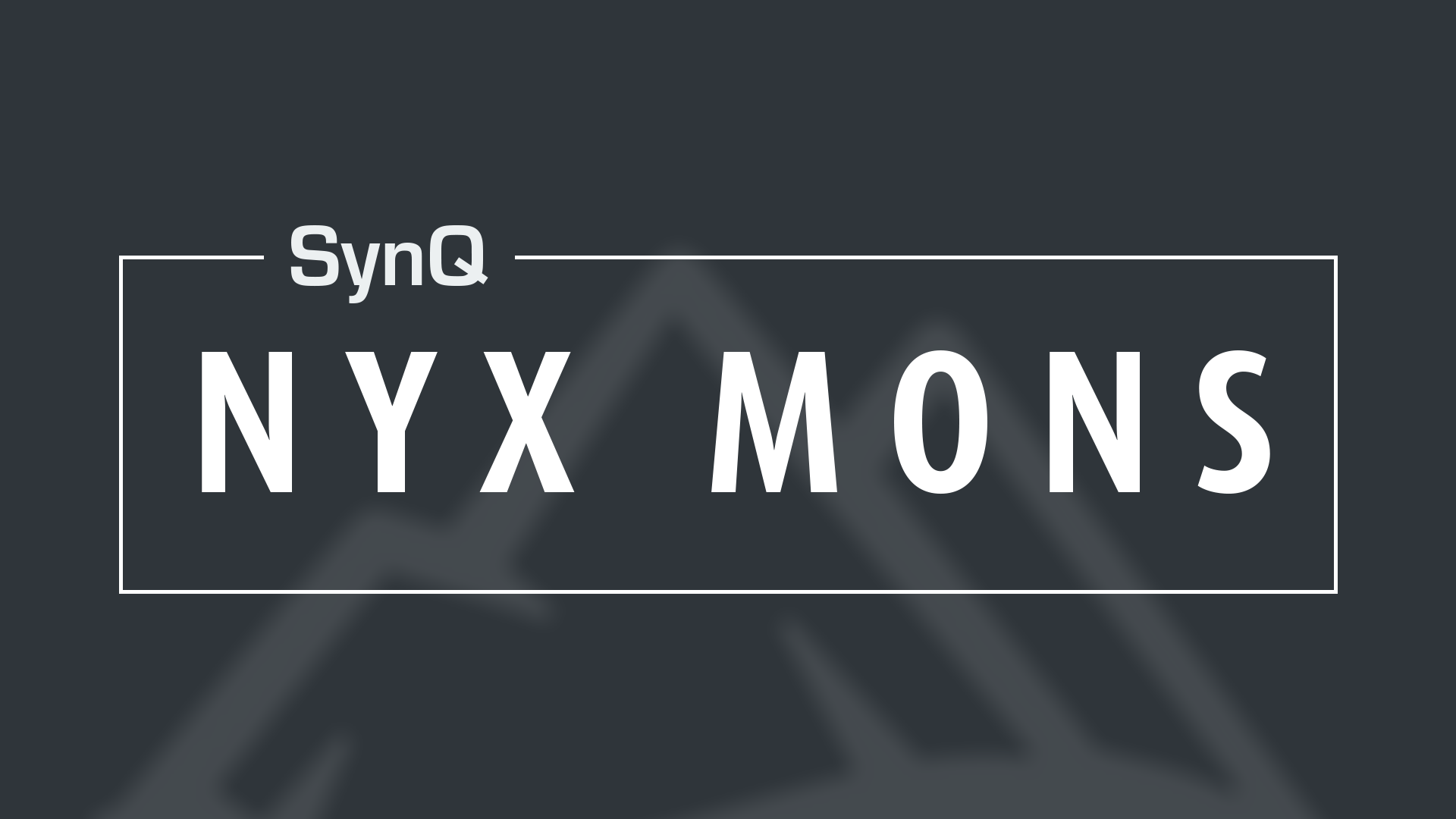Creating a Project
SynQ TEAM is a lightweight, yet robust project management application in the SynQ Suite. Every member can create as many projects they need, at any time, and organize the project lanes in any way they need to fit their project’s demands.
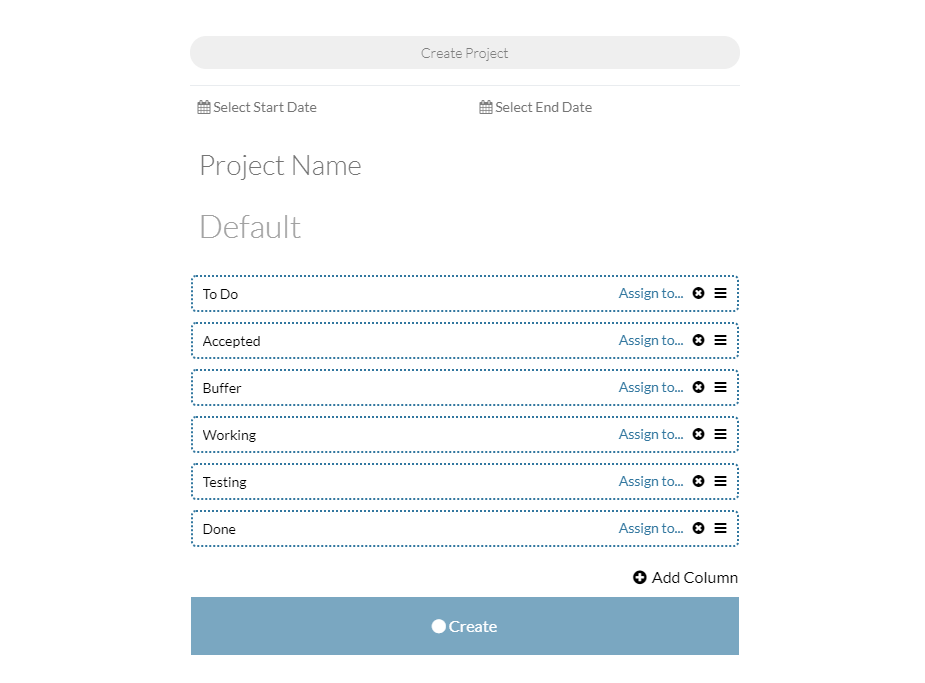 Create Default Project
Create Default Project
Clicking on the hamburger ( ) icon in the top right of the TEAM dashboard will open the Project Switcher/Member Directory sidebar:
- Click “Create Project”
- Set the Start Date
- Set the End Date
- Input a Project Name
- Click “Create”
Start date, end date, and project name can all be updated later on, if they need to be changed.
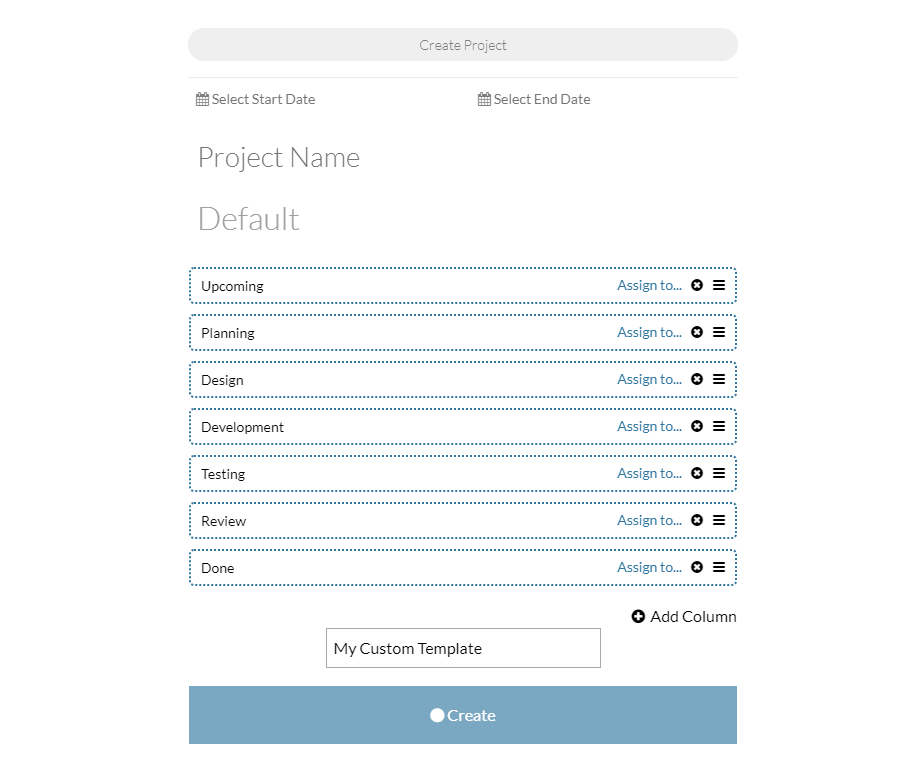
Create Project with Custom Lanes
If you have a project that requires fewer or more lanes and/or new lane labels:
- Follow the steps above for Creating a Default Project
- Before you click create, click the ( ) to remove a lane
- or select “ Add Column” to add a new Kanban lane to the dashboard
- At any time, you can select, delete, and rename the lane label
- Name the Template
- Click “Create” to save and display the Project