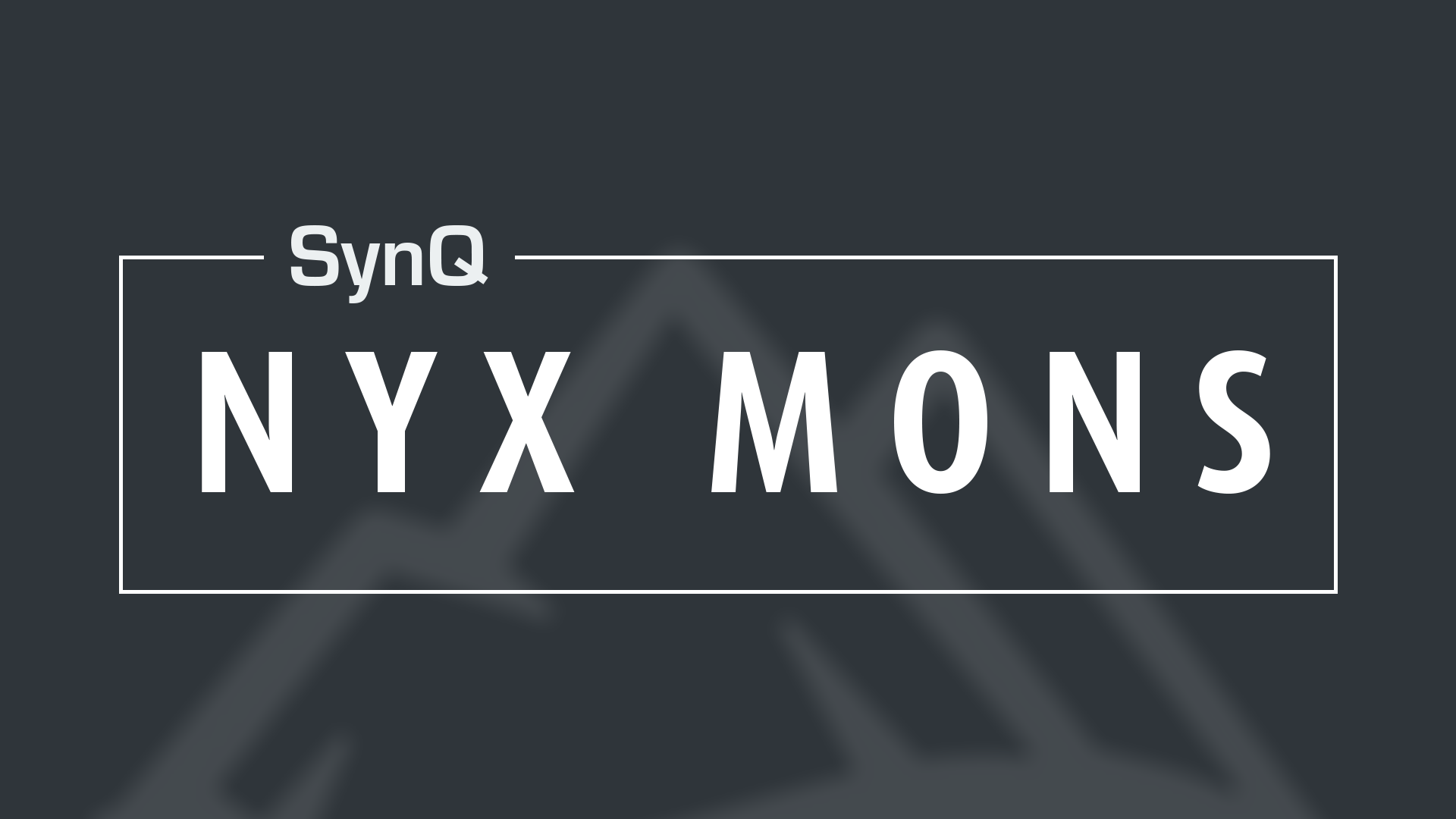Using TraQ
TraQ is the helpful crypto-tracking app within SynQ UP. You can add a multitude of cryptos to track price, market cap, volume, and supply. TraQ also comes with in-app Trading View charts so you can track crypto price action live, and even share charts within channels in your community. On top of all of that, you can set price alerts so you can stay on top of price action.
Access TraQ
To use TraQ, you must first be in SynQ UP. Click on the “TraQ” button on the top right of your screen.
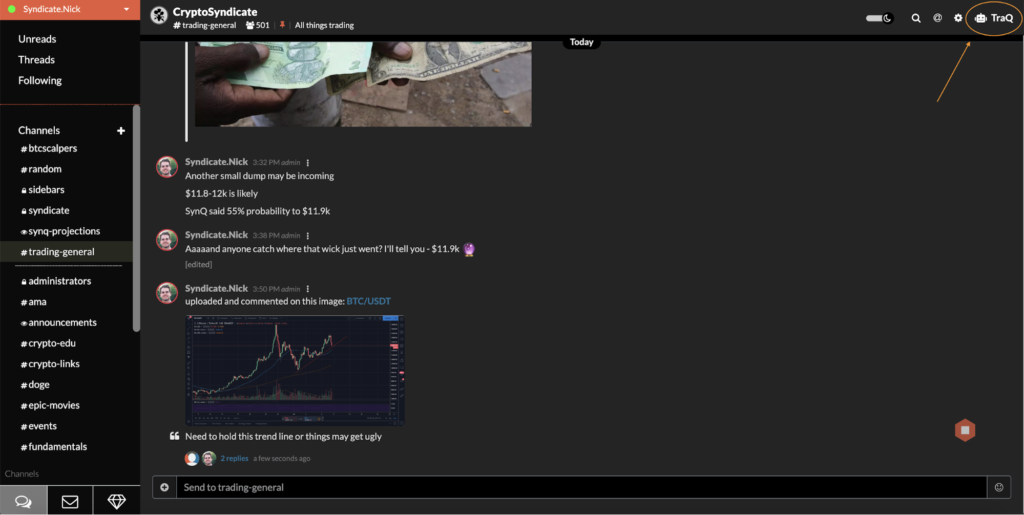
You will now see the TraQ system pop out of the right side of your screen. The default is section is the “Trackers” section. To begin inputting coins you would like to TraQ, click the “coin” section, and input your desired coin in all caps. Then, click the “pair” section and input the pairing you would like in all caps, as well. Then click the “plus” button and it will immediately add the coin pair you typed in to TraQ
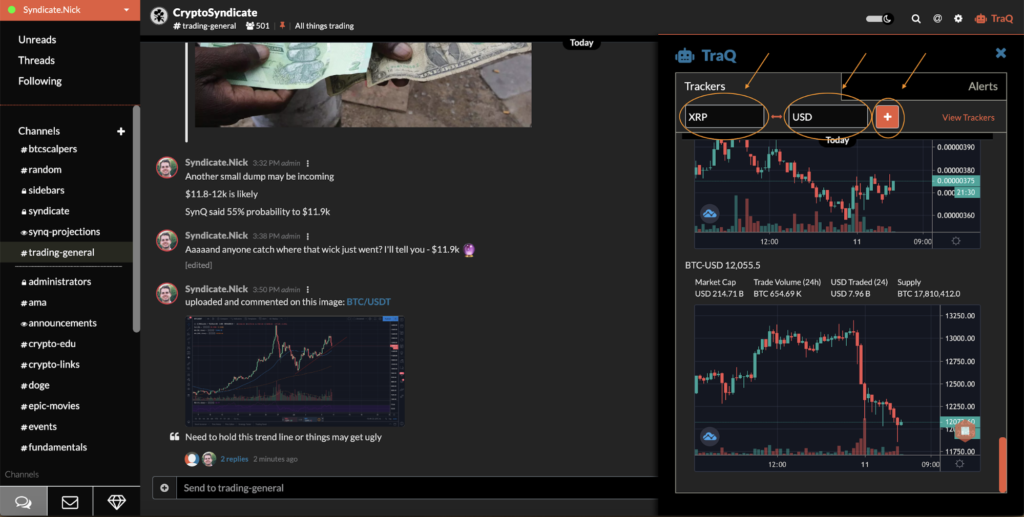
Sharing TraQ Information to Channels
To share the Trading View chart and coin market info, all you need to do is hover over the coin in TraQ and click the “three grey dots” icon.
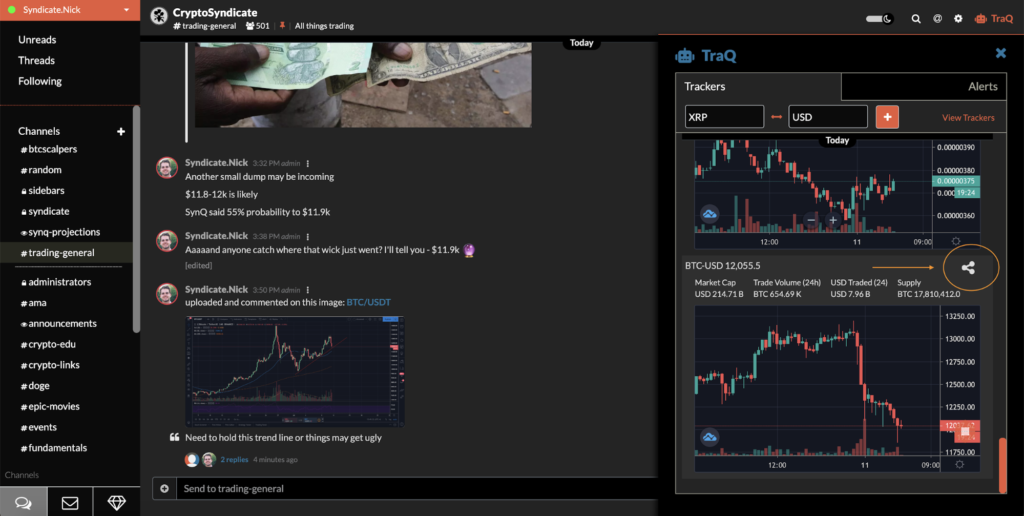
After you click that icon you will see a pop up that asks you which channel you would like to share it in. The default channel is the one you are currently in. Choose the correct channel and then click the “share” button and it will share the Trading View chart and market info for the coin pairing selected.
Creating Price Alerts
To create a price alert, open up TraQ in the top right of your screen and click the “Alerts” tab.
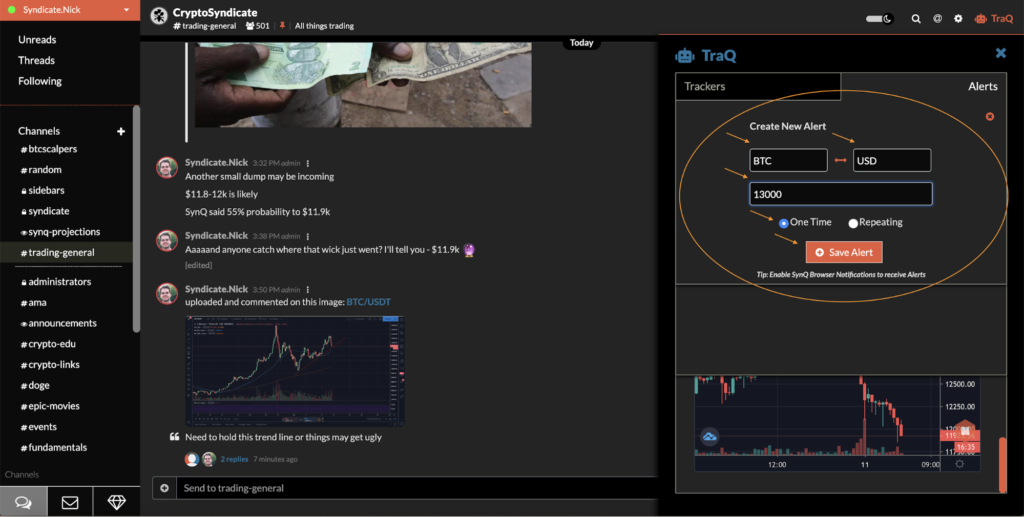
To create an alert, click “Create Alert”. It will then ask you put in the desired coin and coin pair in the pop up boxes. Once you input those you must select whether you want a “one time” alert or a “repeating alert. When you are done click “save alert” and the coin alert will be created!
TraQ alerts sync with your SynQ alerts, so they will all aggregated under your profile and update you accordingly!