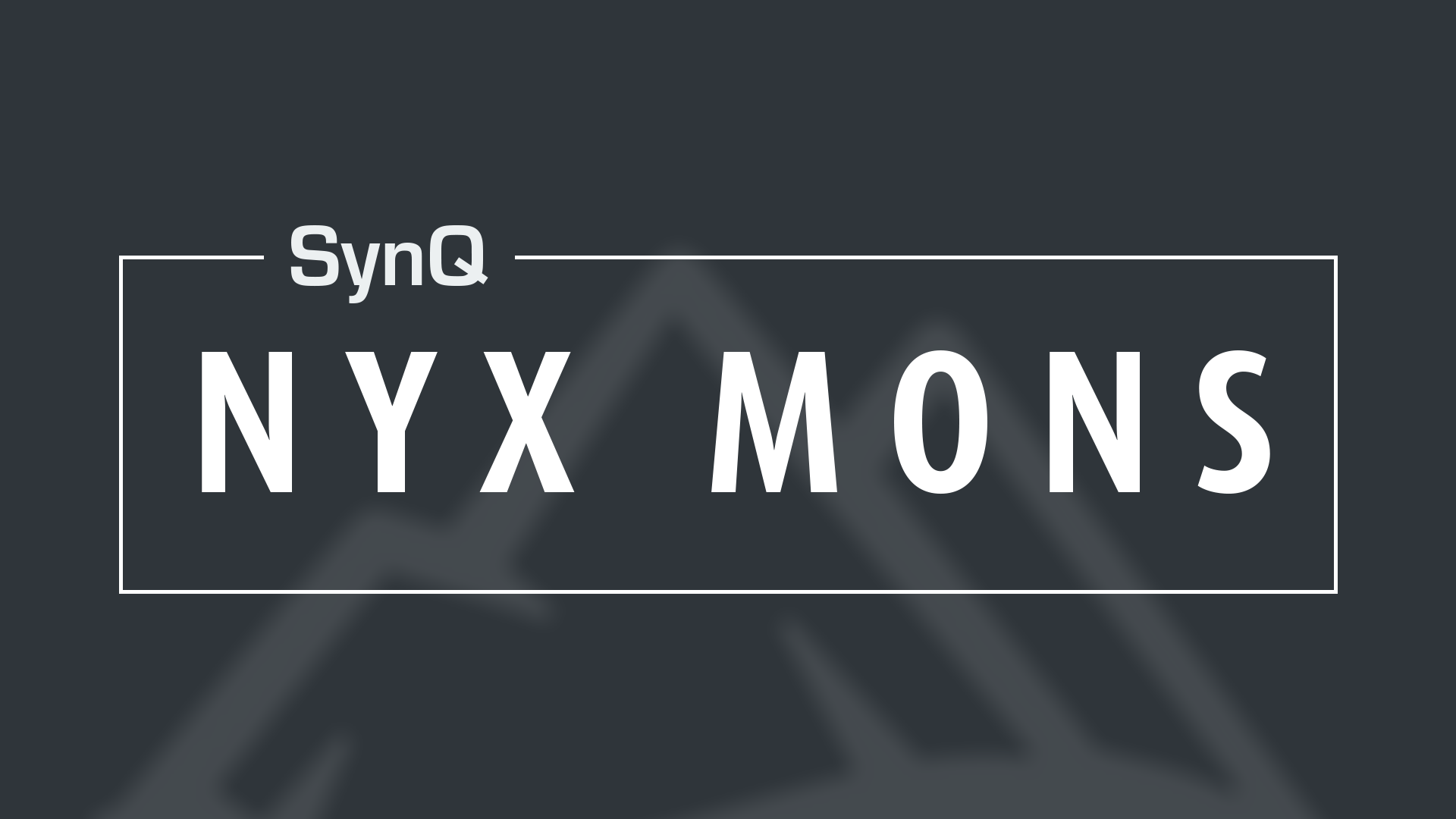Following/Blocking/Messaging Users
Following and Messaging
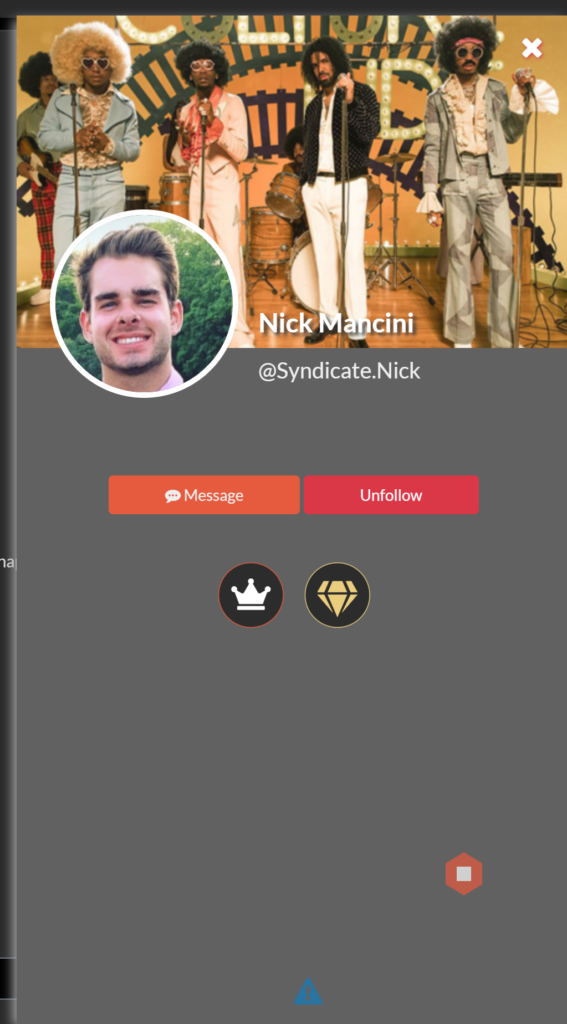 Following and messaging users is really simple. If there is a user that you want to follow, simply click their user name or picture from the community. That will bring up their profile on the right side of the screen and two buttons will appear, “message” and “follow”.
Following and messaging users is really simple. If there is a user that you want to follow, simply click their user name or picture from the community. That will bring up their profile on the right side of the screen and two buttons will appear, “message” and “follow”.
Following a user will give you the ability to see what they post in your community in a separate feed labeled “Following” on the left side of the screen below your profile name. Eventually you will be able to see what this person posts in all communities as users will have the ability to share posts on their personal profile.
Private messages or Direct Messages are located next to the “Channels” button on the lower left corner of the page, or by clicking the specific persons username or profile picture as stated above.
This is for messaging members within your community. You can have multiple people within one of these private chats, and have as many chats open as you wish. Once a private conversation is done, you can close it with a simple click of the “x” that appears as you highlight the conversation.
Following a user will give you the ability to see what they post in a separate feed labeled “Following” on the left side of the screen below your profile name.
Blocking and Reporting
Blocking a user can be done from the from the users profile you wish to block. At the bottom of the of the user profile page, you will see this icon:
Once you click that, the options to “Block” and “Report” will appear.
If you are the community Admin or Moderator you will also see the option for “Ban From Community” which will remove the user and not allow them back into your community.