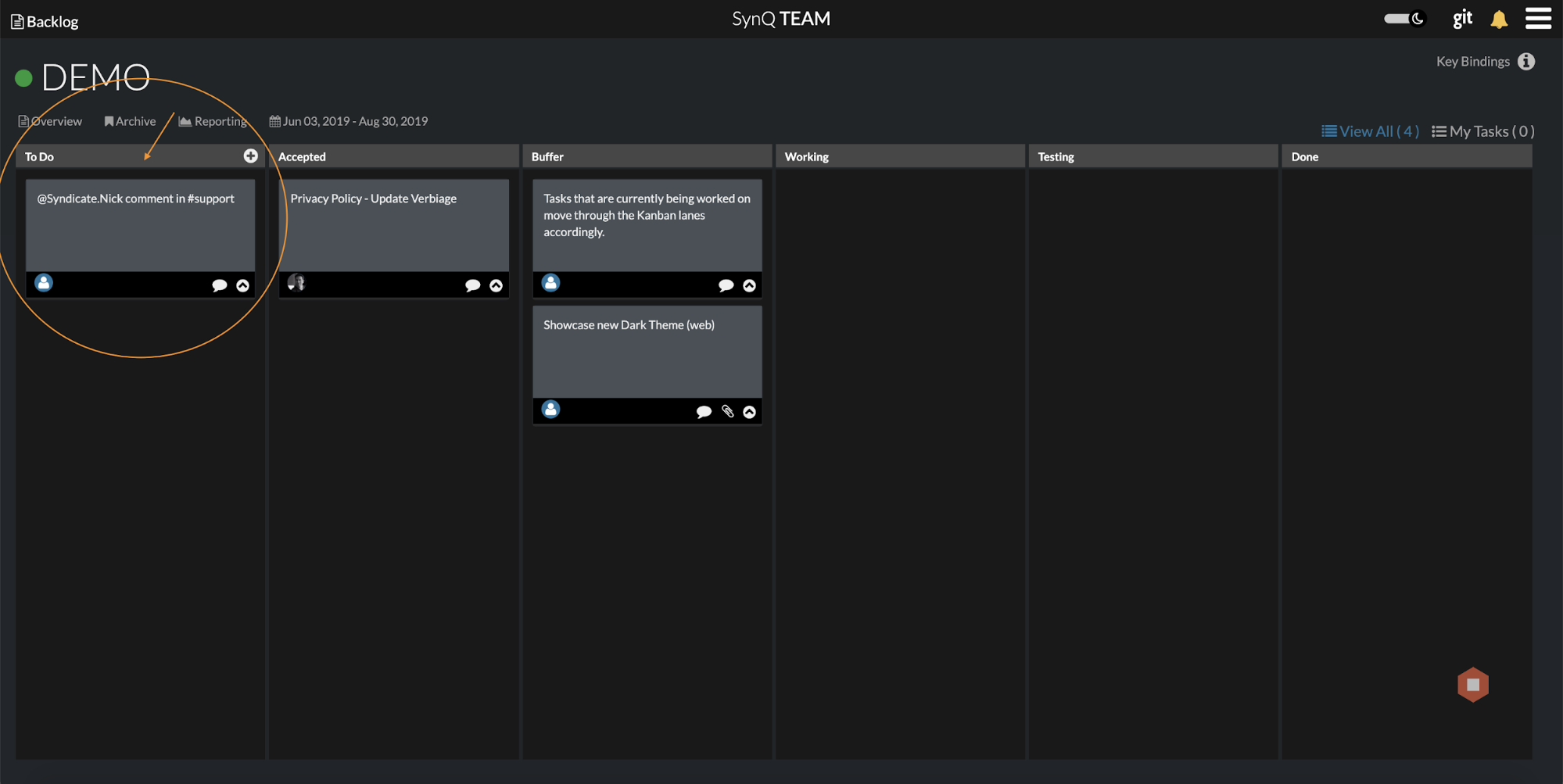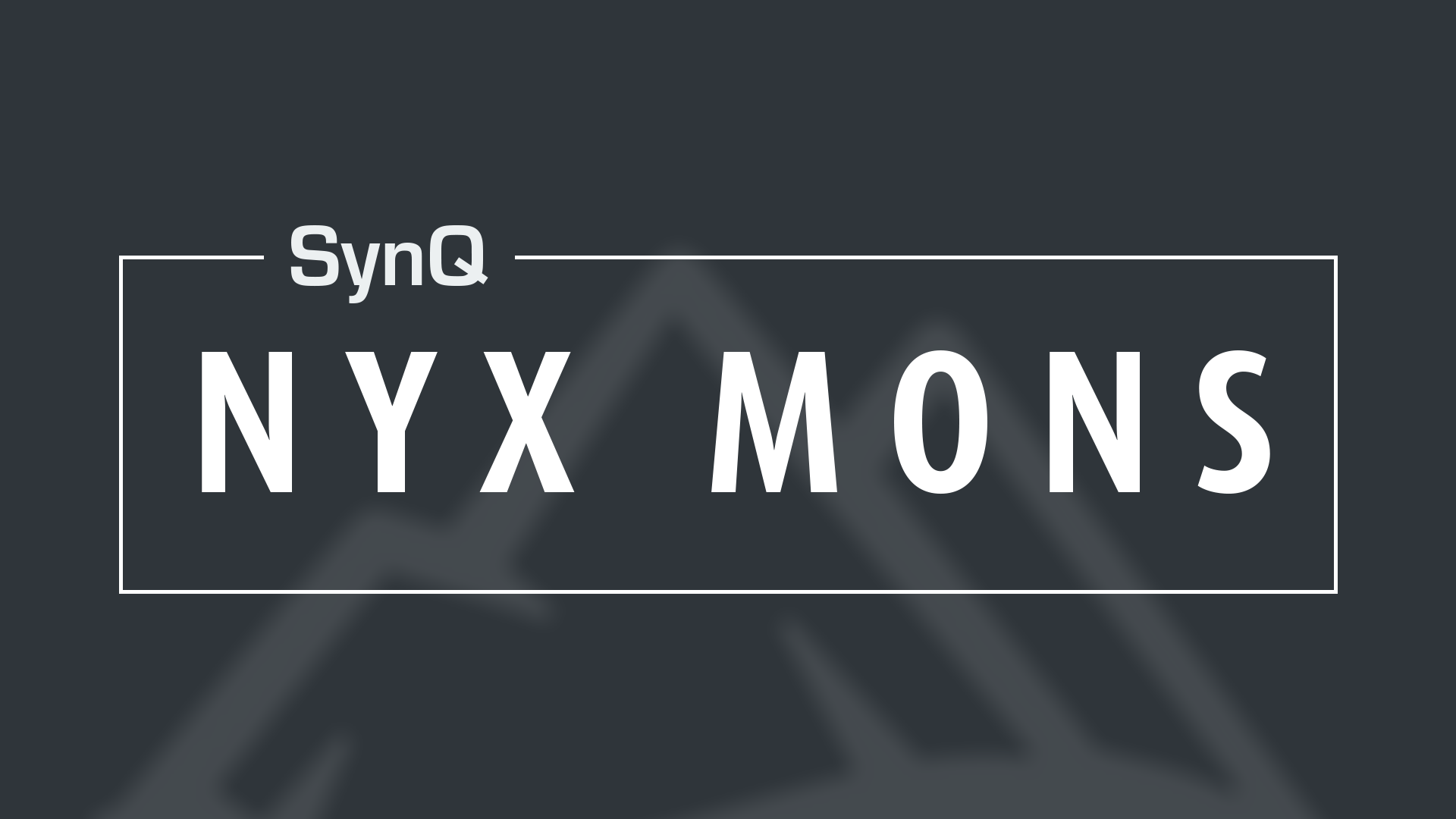Creating tasks from SynQ UP
Creating SynQ TEAM tasks in SynQ UP is super easy, and allows you to stay in UP while you are still helping forward your project along. A few use cases for this are:
- Turning support feedback from the community into actionable tasks
- Chatting with your team and coming up with new ideas
- Having a spark of genius mid-chat that you want to capitalize immediately
For this to work, you need to either create a SynQ TEAM account (link) or be a part of a SynQ TEAM.
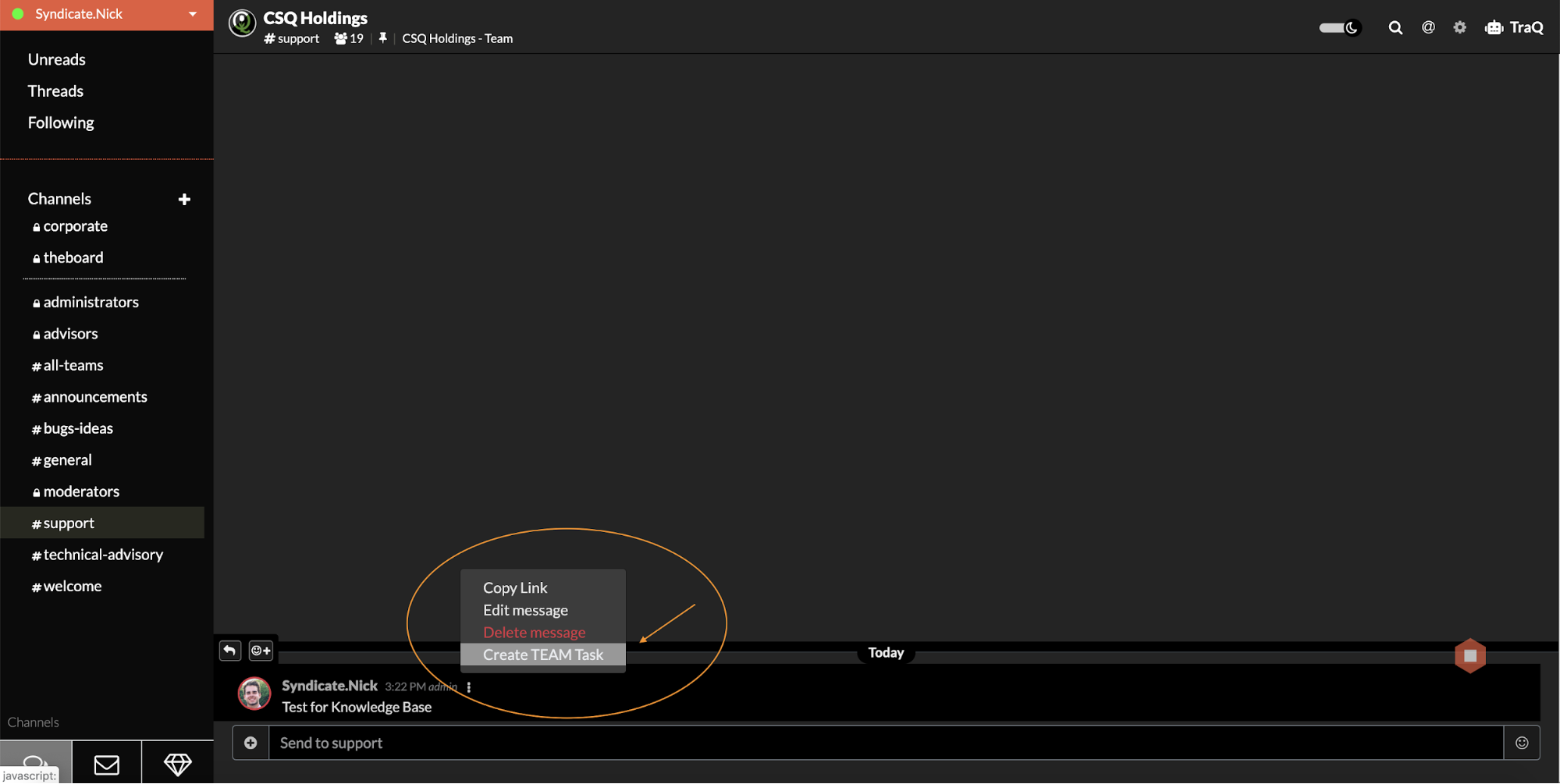
Once you are a part of a SynQ TEAM that is linked to your SynQ UP community, you can begin creating TEAM tasks within UP. To create a TEAM task, hover over the message you’d like to document and click the 3 grey dots next to community member’s name.
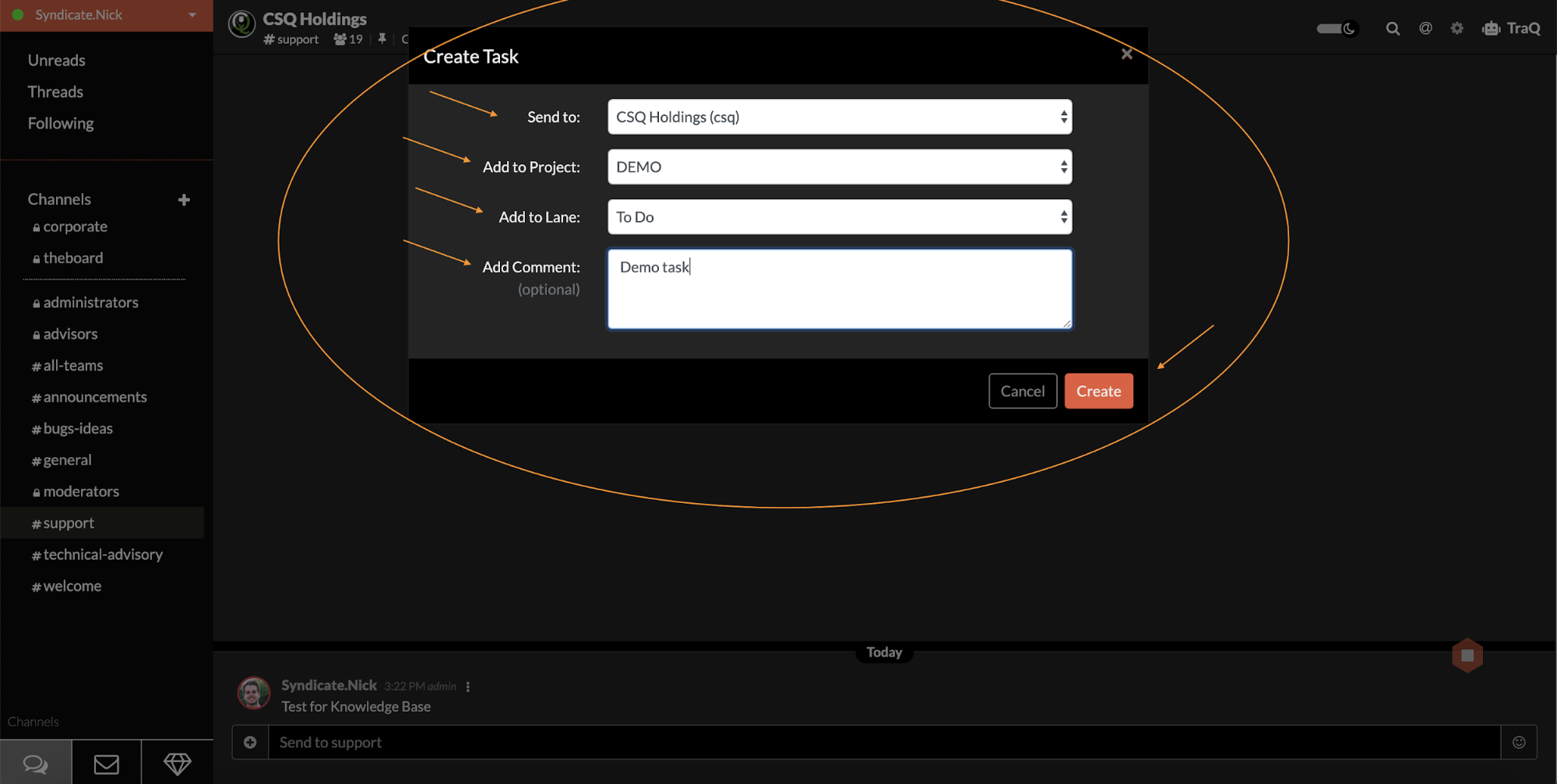
Once you click on the 3 grey dots you will see a drop down menu appear. Click on the bottom button, labeled “Create TEAM Task”.
You will now see a pop up menu appear. You need to select the correct TEAM, the correct TEAM project, the correct project lane, and a comment if needed. Then click “create”
After you create the team task, you can go to your TEAM project and now see the task in the correct lane with any comments!